Using Perforce depots with Sourcegraph
Sourcegraph supports Perforce Helix depots using p4-fusion. This creates an equivalent Git repository from a Perforce depot, which can then be indexed by Sourcegraph.
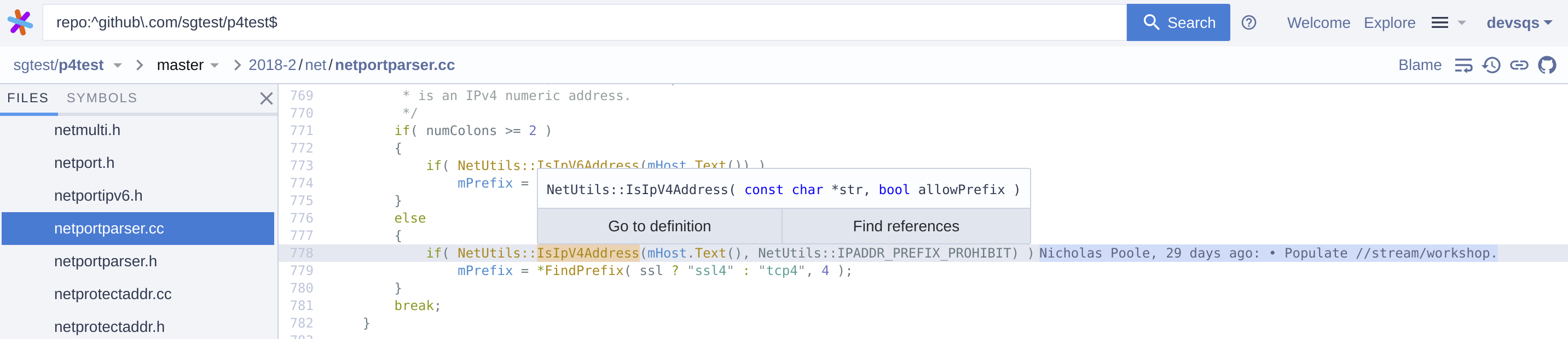
Add a Perforce code host connection
Perforce depots can be added to a Sourcegraph instance by adding the appropriate code host connection.
To enable Perforce code host connections, a site admin must:
-
Go to Site admin > Manage code hosts > Add code host
-
Scroll down the list of supported code hosts and select Perforce.
-
Configure which depots are mirrored/synchronized as Git repositories to Sourcegraph:
-
A list of depot paths that can be either a depot root or an arbitrary subdirectory. Note: Only
"local"type depots are supported. -
The user to be authenticated for
p4CLI, and should be capable of performing:p4 loginp4 trust- and any p4 commands involved with
git p4 cloneandgit p4 syncfor listeddepots.
If repository permissions are mirrored, the user needs additional ability (aka. "super" access level) to perform the commands:
p4 protectsp4 groupsp4 groupp4 users
-
The ticket to be used for authenticating the
p4.user. It is recommended to create tickets of users in a group that never expire. Use the commandp4 -u <p4.user> login -p -ato obtain a ticket value. -
See the configuration documentation below for other fields you can configure.
-
-
Configure
fusionClient:JSON{ "fusionClient": { "enabled": true, "lookAhead": 2000 } }NOTE: While the
fusionClientconfiguration is optional, without it the code host connection usesgit p4, which has performance issues so we strongly recommendp4-fusion. -
Click Add repositories.
Sourcegraph will now talk to the Perforce host and sync the configured depots to the Sourcegraph instance.
It's worthwhile to note some limitations of this process:
- When syncing depots p4-fusion is used to convert Perforce depots into git repositories so that Sourcegraph can index them.
- Rename of a Perforce depot, including changing the depot on the Perforce server or the
repositoryPathPatternconfig option, will cause a re-import of the depot. - Unless permissions syncing is enabled, Sourcegraph is not aware of the depot permissions, so it can't enforce access restrictions.
Perforce labels
Perforce labels are converted to Git tags, but only under the following conditions:
- The depot is fully contained within one of the label's views. (i.e. the depot is contained at
//path/to/depot/...and the label's view is//path/to/depot/...). - The label has a Revision field that matches a single revision. (i.e.
@4521)
Perforce label names are also more flexible than git tag names, so incompatible characters are replaced with underscores. (i.e. v1:2:3 will become v1_2_3)
This behaviour can be disabled by setting noConvertLabels to true in the fusion client configuration.
Repository permissions (Beta)
To enforce file-level permissions for Perforce depots using the Perforce protects file, include the authorization field in the configuration of the Perforce code host connection you created above:
JSON{ "authorization": {} }
Adding the authorization field to the code host connection configuration will enable partial parsing of the protects file. Learn more about the partial support of protects file parsing.
Syncing subdirectories to match permission boundaries
By default Sourcegraph only supports repository-level permissions and does not match the granularity of the Perforce protects file.
If you don't activate file-level permissions you should sync subdirectories of a depot using the depots configuration that best describes the most concrete path of your permissions boundary.
For example, if your Perforce depot //depot/Talkhouse has different permissions for //depot/Talkhouse/main-dev and subdirectories //depot/Talkhouse/rel1.0/front, //depot/Talkhouse/rel1.0/back we recommend setting the following depots:
JSON{ "depots": [ "//depot/Talkhouse/main-dev/", "//depot/Talkhouse/rel1.0/front/", "//depot/Talkhouse/rel1.0/back/" ] }
By configuring each subdirectory that has unique permissions, Sourcegraph is able to recognize and enforce permissions for the sub-directories. You can NOT define these permissions as:
JSON{ "depots": [ "//depot/Talkhouse/main-dev/", "//depot/Talkhouse/rel1.0/", "//depot/Talkhouse/rel1.0/back/" ] }
Since that would override the permissions for the //depot/Talkhouse/rel1.0/back depot.
Wildcards
File-level permissions can handle wildcards in the protects file.
If file-level permissions is not enabled, Sourcegraph provides limited support for * and ... paths, so the workaround of adding sub-folders as separate repositories for the paths that employ wildcards needs to be followed.
File-level permissions
File-level permissions eliminate the need for syncing subdirectories to match permission boundaries.
To enable file-level permissions:
-
Add the following entry to your site configuration file:
JSON{ "experimentalFeatures": { "subRepoPermissions": { "enabled": true } } } -
Enable the feature in the code host configuration by adding
subRepoPermissionsto theauthorizationobject:JSON{ "authorization": { "subRepoPermissions": true } } -
Save the configuration.
Permissions will be synced in the background based on your Perforce protects file.
Handling IP-based rules
Perforce's protects table allows administrators to define fine-grained access controls based on user identities and host IP addresses. By default, Sourcegraph applies all rules from the protects table without considering host-specific restrictions, effectively treating all host rules as the wildcard *. This behavior can lead to users having unintended access to repositories or files that should be restricted based on their IP addresses.
If your Perforce environment relies heavily on host-based permissions, it's crucial to configure Sourcegraph appropriately to respect these restrictions. This documentation provides detailed instructions on how to enforce or ignore host rules in Sourcegraph when integrating with Perforce.
Default Behavior
By default, Sourcegraph:
- Applies all rules in the Perforce
protectstable. - Ignores host-specific restrictions, treating all host fields as
*.
Implication: Users may gain access to resources that should be restricted based on their IP addresses.
Configuration Options
To ensure Sourcegraph handles host rules according to your requirements, you have two additional options:
- Enforce Host Rules: Configure Sourcegraph to respect and enforce IP-based restrictions defined in the
protectstable. - Ignore Host-Specific Rules: Configure Sourcegraph to disregard any rules with a host value other than
*.
Enforcing host rules
If you want Sourcegraph to enforce host-specific permissions, you need to enable IP restriction enforcement in your site configuration:
JSON{ "experimentalFeatures": { "subRepoPermissions": { "enabled": true, "enforceIPRestrictions": true } } }
When enforceIPRestrictions is set to true, Sourcegraph will use the user's IP address to apply Perforce permissions at the user level. It uses the final X-Forwarded-For header in the request to identify the user's IP. Note that this header can be easily spoofed, so ensure your load balancer or proxy handles X-Forwarded-For headers securely.
Ignore rules with host
To ignore rules that have a host value other than *, set ignoreRulesWithHost to true in your code host configuration:
JSON{ "authorization": { "subRepoPermissions": true, "ignoreRulesWithHost": true } }
With this setting, Sourcegraph will ignore any rules with a host other than *, treating them as if they do not exist.
Notes about permissions
- Sourcegraph users are mapped to Perforce users based on their verified email addresses.
- As long as a user has been granted at least
Readpermissions in Perforce they will be able to view content in Sourcegraph. - As a special case, commits in which a user does not have permissions to read any files are hidden. If a user can read a subset of files in a commit, only those files are shown.
- file-level permissions must be disabled for Batch Changes to work.
- Setting
authz.enforceForSiteAdminstotruein the site configuration will enforce permissions for admin users. They may not be able to see repositories and their contents if their Sourcegraph user account email does not match with their email on the Perforce server.
Configuration
admin/code_hosts/perforce.schema.json
JSON{ "authorization": { "ignoreRulesWithHost": false, "subRepoPermissions": false }, "depots": null, "fusionClient": { "cacheLabels": false, "enabled": false, "fsyncEnable": false, "includeBinaries": false, "lookAhead": 2000, "maxChanges": -1, "networkThreads": 12, "networkThreadsFetch": 12, "noConvertLabels": false, "printBatch": 100, "refresh": 1000, "retries": 10 }, "p4.client": null, "p4.passwd": null, "p4.port": null, "p4.user": null, "repositoryPathPattern": "{depot}" }
Configuration Notes
- p4-fusion Recommended: Use the
fusionClientconfiguration for better performance compared togit p4. - Depot Types: Only "local" type depots are supported for synchronization.
- User Permissions: The
p4.usermust have appropriate permissions for basic operations, and "super" access level if repository permissions are mirrored. - Ticket Authentication: Use
p4 -u <p4.user> login -p -ato obtain ticket values forp4.passwd. - Repository Path Pattern: The
{depot}variable inrepositoryPathPatternis replaced with the Perforce depot path.
Security Considerations
- Ticket Management: Store Perforce tickets securely and create tickets that never expire for service accounts.
- User Permissions: Grant minimal required permissions to the Perforce user account used by Sourcegraph.
- SSL Connections: Use SSL connections (
ssl:prefix) for Perforce server connections when possible. - IP Restrictions: Configure IP-based rules carefully when using file-level permissions with
enforceIPRestrictions. - Permission Boundaries: Align depot configurations with permission boundaries to maintain security.
Common Examples
Basic Perforce Configuration
JSON{ "p4.port": "ssl:perforce.example.com:1666", "p4.user": "sourcegraph-service", "p4.passwd": "6211C5E719EDE6925855039E8F5CC3D2", "depots": [ "//Sourcegraph/", "//Tools/" ], "fusionClient": { "enabled": true, "lookAhead": 2000 } }
Configuration with Permissions
JSON{ "p4.port": "ssl:perforce.example.com:1666", "p4.user": "admin", "p4.passwd": "6211C5E719EDE6925855039E8F5CC3D2", "depots": [ "//Depot/Frontend/", "//Depot/Backend/", "//Depot/Common/" ], "authorization": { "subRepoPermissions": true }, "repositoryPathPattern": "perforce/{depot}" }
Subdirectory Permission Boundaries
JSON{ "p4.port": "tcp:perforce.example.com:1666", "p4.user": "readonly", "p4.passwd": "ABCDEF1234567890", "depots": [ "//Project/main-dev/", "//Project/release/frontend/", "//Project/release/backend/" ], "maxChanges": 5000 }
Best Practices
- Use SSL Connections: Always use SSL (
ssl:prefix) for production Perforce connections. - Enable p4-fusion: Configure
fusionClientwith appropriatelookAheadvalues for better sync performance. - Plan Permission Boundaries: Design depot configurations around permission boundaries to avoid complex sub-repository permissions.
- Monitor Changelist Mapping: When using experimental changelist ID features, monitor background mapping jobs.
- Regular Ticket Rotation: Establish procedures for rotating Perforce tickets without service interruption.
- Test Permissions: Verify that repository permissions work correctly after configuration changes.
Batch Changes does not support repos that use sub-repo permissions, so in order to use batch changes with Perforce depots, the code host cannot use file-level permissions.
When a Batch Change is published, it is sent as a shelved changelist to the server configured in the code host. The Changelist Id is displayed in the UI for the user to use for managing the shelved changelist.